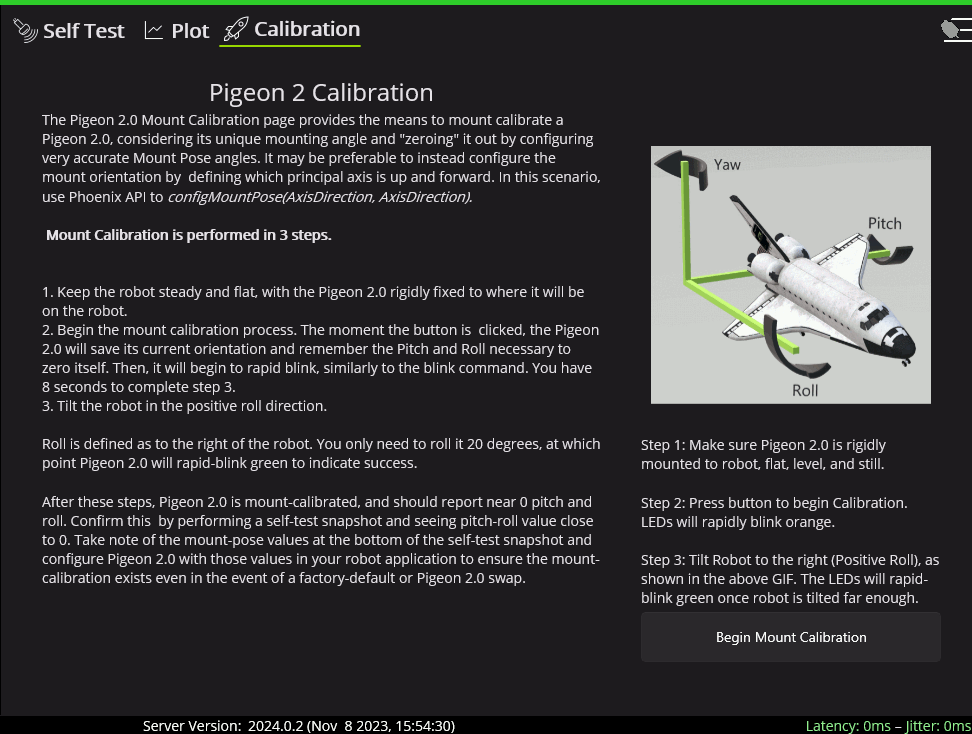Pigeon 2.0#
Pigeon 2.0 is the next evolution in the family of Pigeon IMUs.
With no on-boot calibration or temperature calibration required and dramatic improvement to drift, the Pigeon is the easiest IMU to use yet.
Status Light Reference#

| Blink Codes | |||
|---|---|---|---|
| Animation (Click to play) | LED State | Cause | Possible Fix |
| LEDs Off | No Power | Provide 12V to Red/Black leads. | |
| Blinking Alternating Red | Pigeon 2 does not have valid CAN. | Ensure good connections between CANH and CANL (Yellow and Green) & robot controller is on. | |
| Blinking Alternating Orange | Pigeon 2 detects CAN but does not see Phoenix running on the robot controller. | If Phoenix is running on the robot controller, ensure good connection between the controller and this device. Otherwise, deploy a robot program that uses Phoenix. | |
| Blinking Simultaneous Orange | Pigeon 2 detects CAN and sees the robot is disabled. Phoenix is running in robot controller and Pigeon 2 has good CAN connection to robot controller. | ||
| Blinking Alternating Green | Pigeon 2 detects CAN and sees the robot is enabled. | ||
| Alternate Red/Orange | Damaged Hardware. | Contact CTRE. | |
| Single LED alternates Green/Orange | Pigeon 2 in bootloader. | Field-upgrade device in Tuner X. | |
Mount Calibration#
It’s recommended to perform a mount calibration when placement of the Pigeon 2.0 has been finalized. This can be done via the Calibration page in Tuner X.