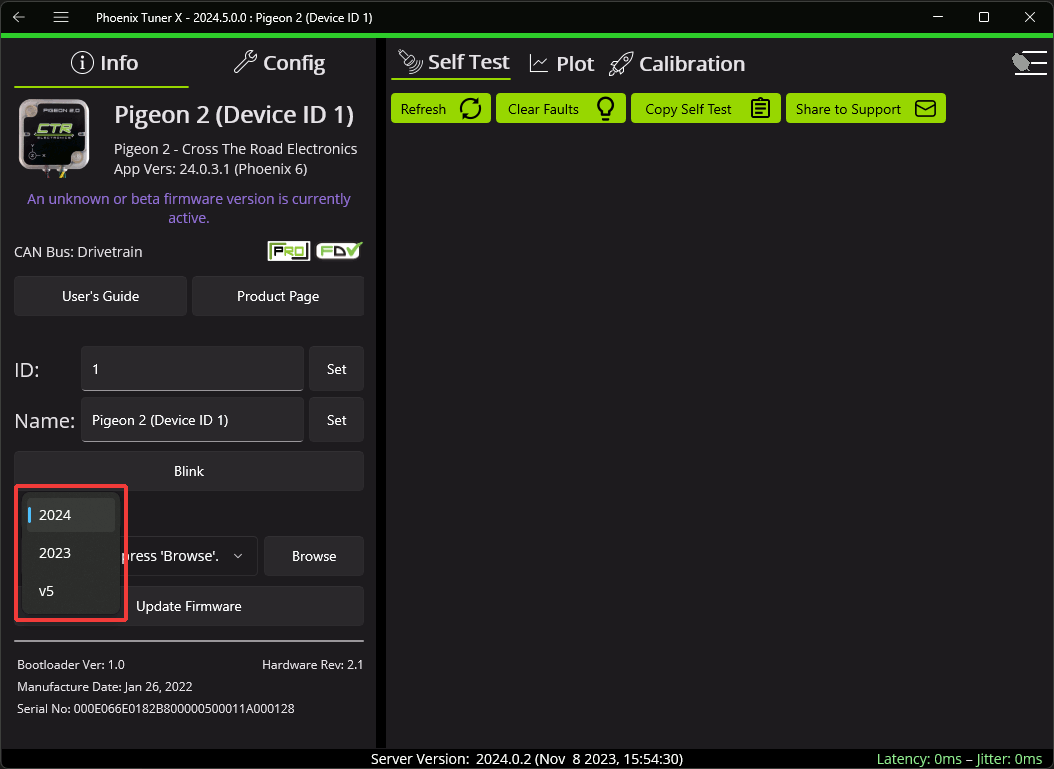Device Details#
The Device Details page can be accessed by clicking on the device card (or clicking on View more details… when in grid view). This view allows you to access detailed device actions such as:
Device Details (Name, ID, Firmware Version, Model, Serial No, etc.)
Blinking LEDs
Field Upgrading
Licensing Details (by clicking on the LIC/PRO icon)
Configs
Control
Self Tests
Plotting
Pigeon 2 Mount Calibration
Blinking#
All CTR Electronics devices can be blinked (rapidly flash the LEDs). This can be useful for handling whenever you have duplicate devices using the same ID on the CAN bus.
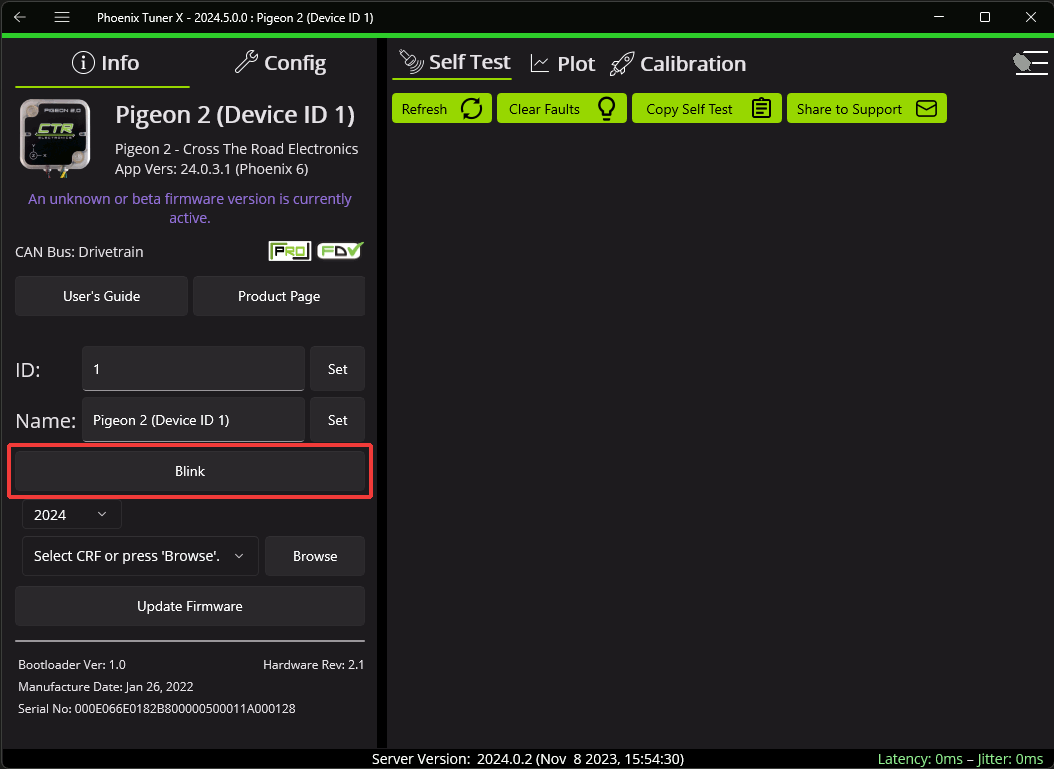
Verifying Device Details#
This screen highlights information such as (1) Device Name, (2) Device Model, (3) Firmware Version.
Tip
Clicking in the blank space outside the detail frames will bring the user back to the devices page.
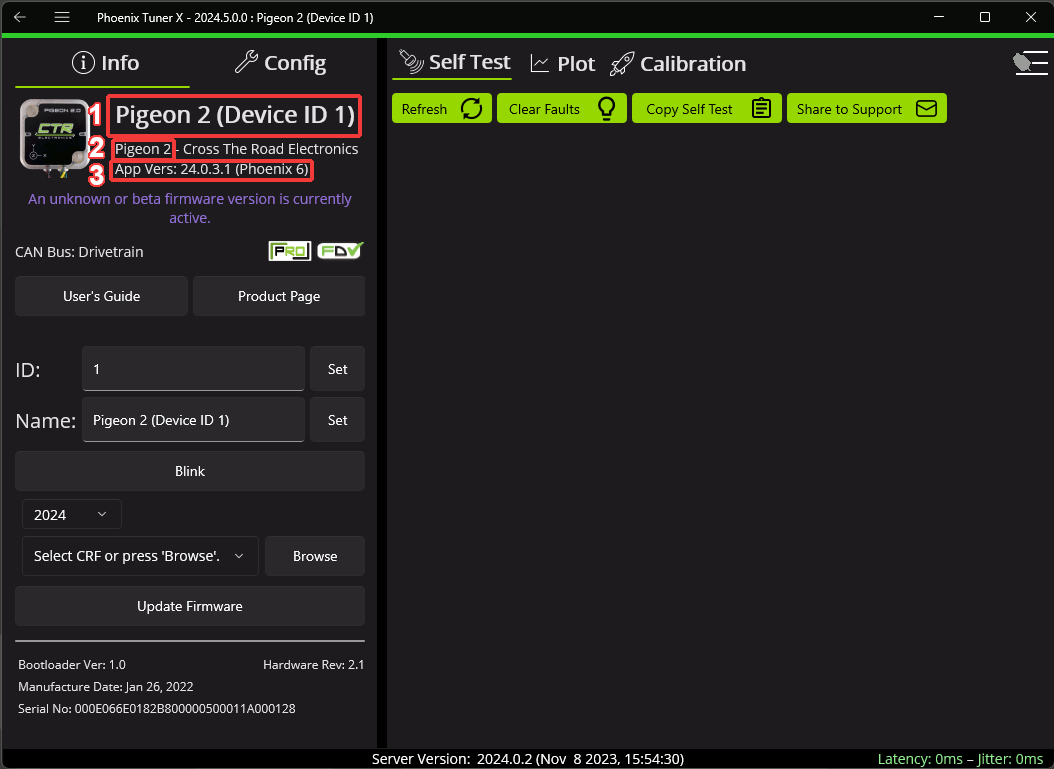
Configuring Name & IDs#
All devices can have their Name and ID configured via their respective textbox. IDs are limited to the range of 0 to 62 (inclusive). After inputting the ID or name, press the Set button to save the changes to the device.
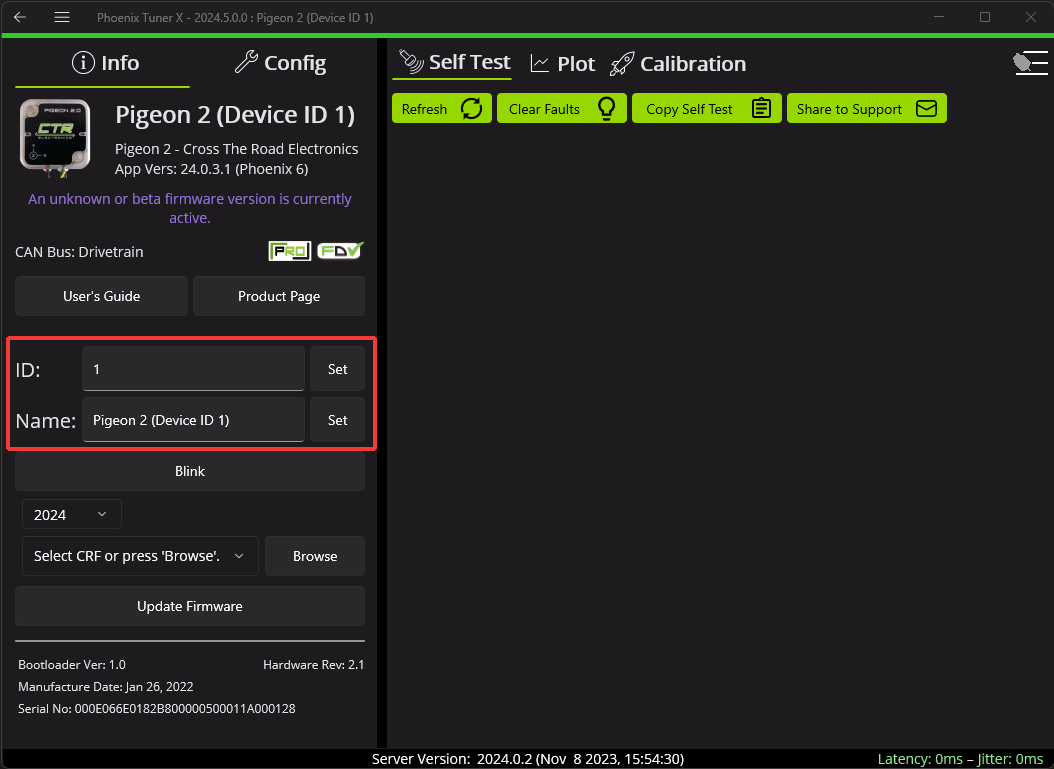
Field-Upgrade Firmware Version#
Tuner X has improved firmware upgrading functionality by automatically downloading and caching firmware. Upon initial Tuner X launch, the latest firmware for all devices will automatically be downloaded in the background (takes <10s on most internet connections). The individual device page allows you to select specific firmware versions for your device via the firmware dropdown. Batch firmware can also be completed via the batch field upgrade pop-up.
Important
Users should ensure they select Phoenix 6 firmware when using Phoenix 6 API, and Phoenix 5 firmware when using Phoenix 5 API. A single robot project may use both APIs simultaneously.
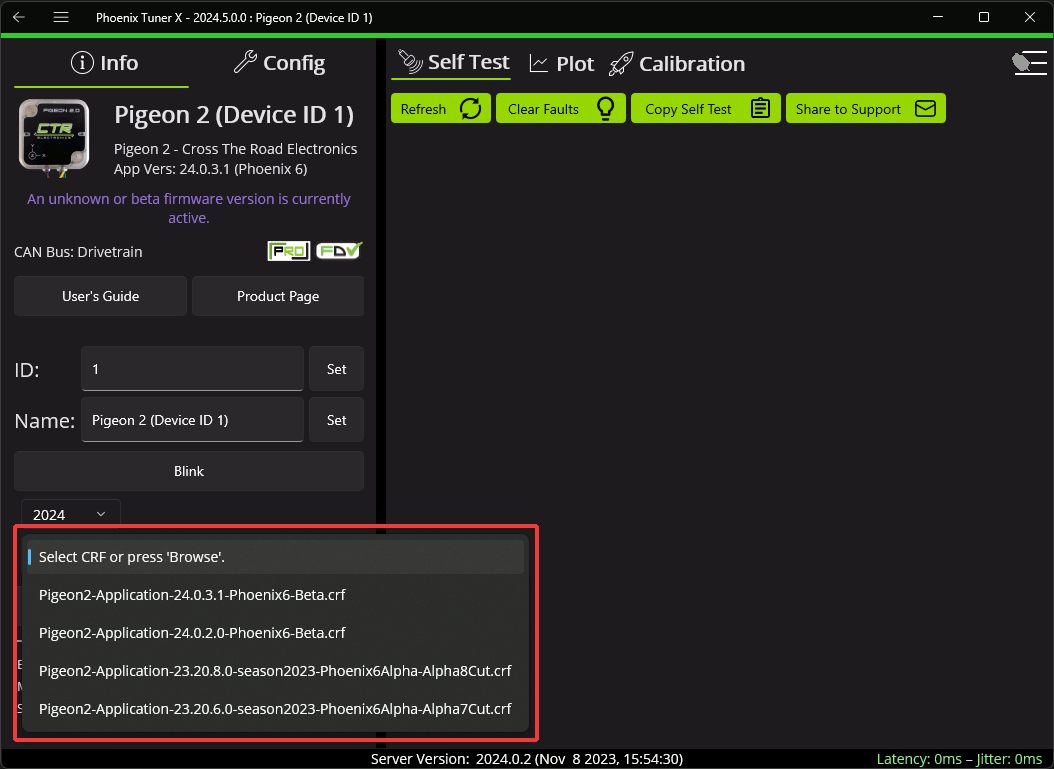
Users can switch between firmware release years by selecting from the dropdown above the firmware selection.
Note
The toggle between firmware years only affects the firmware versions downloaded by Tuner X. Files selected using the “Browse” button are not affected.